We recently launched new plans on SurveyMonkey for our customers and wanted to share more information about the new features that are included and also how we decided to add what we did.
Customer research
We started by surveying and speaking directly with a wide cross-section of our customers to find out what features would make SurveyMonkey even better. It became clear to us that there were several sets of features customers really wanted: the ability to analyze open-ended questions (check out my colleague, Josh’s posts on Text Analysis), additional advanced logic features, the ability to export to SPSS, and survey security. Based on this feedback, we added enhanced security to certain plans, and Text Analysis, three new advanced logic features, and SPSS exports to other plans.
The three new advanced logic features are: Question and Answer Piping, Random Assignment Testing, and Question Randomization.
I’ll cover Question and Answer Piping in this post and share more about Random Assignment and Question Randomization in a couple of follow-up posts this week.
Question and answer piping
This feature allows you to “pipe” an answer previously provided by a respondent into a later question. For example, if you ask survey takers what type of dog breed they own, you might ask them later what factor was important in choosing that specific breed.
You can also pass a previously selected answer as a new answer choice into a follow-up question. For example, you can ask respondents to choose which breed of dog is the most loyal, and make sure you include their dog breed as an answer choice.
How to use question and answer piping
1) When you are editing your question, click on “Insert response from…”
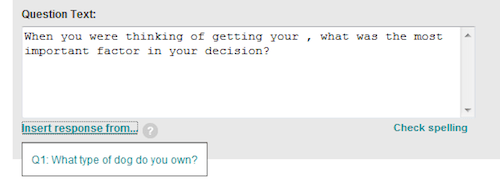
2) Select the question
3) Brackets around the question number will be inserted for you into your question (or answer)
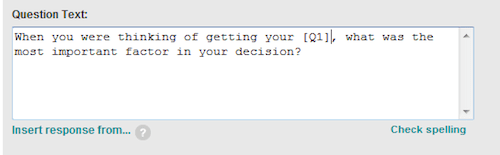
TIP: You can type in the absolute question number surrounded by brackets if you don’t want to use the “Insert answer choice…” link. You can make sure the answer choice is not capitalized by typing a lowercase “q” (for example, [q1] rather than [Q1]).
For more information on how to use this feature, check out our Help Center article here.
Let us know if you have any questions, or have ideas for how you’ll use Question and Answer Piping in the Comments section below.




